Posts made on June 2022
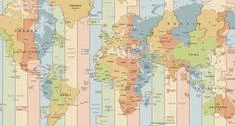
Using ColdFusion to Synchronize Time Across Time Zones
This article will walk you through the process to synchronize a date-time stamp across various time zones.

Using Cookies to Pass JavaScript Variables to ColdFusion
This article shows you how to pass JavaScript variables to ColdFusion using cookies.

Common Hibenate/ColdFusion ORM Errors
This is a comprehensive list of the ColdFusion ORM errors that I have encountered while working with ColdFusion ORM in the last several years.

