Posts made on February 2019
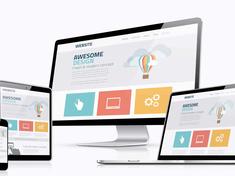
Responsive Web Design
I am spending quite a bit of time making the new blog responsive. My goal is to make the mobile site fully functional and to make it look as nice as the application on the web. I ran into some major hurdles and will share how to solved them.
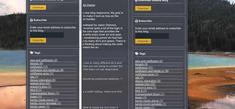
Kendo Responsive Panel
While working on the mobile site, I had a few challenges with the Kendo responsive panel that I solved with the blog today, and wanted to make a post about it as I could not find any other solution on the web.
