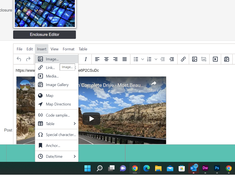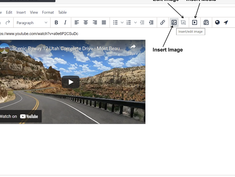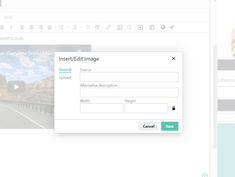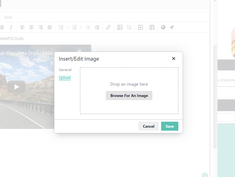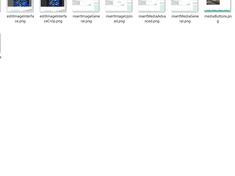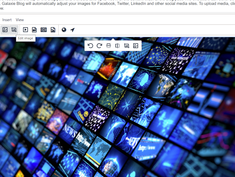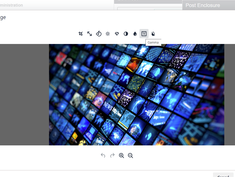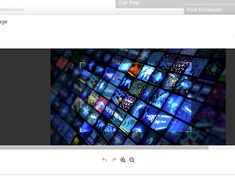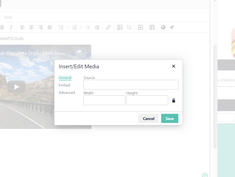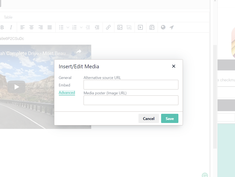Adding Images and Videos to a Bog Post
|
May 3 |
Adding media to your blog posts is trivial using Galaxie Blog. Galaxie Blog can upload popular image formats such as .png, .gif, and .jpg and handles embedded media such as HTML5 video and audio, YouTube, and Vimeo. All of the media are responsive and will look great on all devices.
Table of Contents
Inserting Media
You may insert media in the Enclosure Image Editor and the Tiny Post Editor. The enclosure image editor attaches the media at the top of the post. It is also known as the hero image, as it captures the user's attention. You may also include media inline in a post using the post editor.
If you upload an enclosure using the Tiny Post Editor, Galaxie Blog will take the media and create optimized images/videos for social media sharing. Both editors will allow you to make image adjustments, such as cropping or rotating the images.
There are more interfaces to insert media, such as uploading a local video and inserting image galleries, carousels, and maps, but we will cover these in other blog posts.
Insert/Edit Image Interface
To open the insert edit interface, click the square icon with the mountains. Alternatively, you can select Insert - Image.
The Insert/Edit image interface is used to:
- Link to an image by entering the URL into the source field.
- You can enter the alternative description for each image.
- If the image exists, the interface should provide an automatic preview.
- The image height and width should auto-populate when the image is found.
- Upload an image on your local device (mobile and desktop clients).
- You can drag and drop the image to upload.
- You can also browse for an image or use the camera on a mobile device.
- For the best social media sharing results, use an image at least 1200 pixels wide by 675 pixels high—landscape images work best.
- Make sure that the image is compressed. The uploader may fail if the image is too large.
- Only valid HTML5 image files will be displayed when using the finder.
Image Editing
Any placed image can be edited by clicking on the image and clicking on the edit image icon. The available image editing tools are simple sliders or easily understood icons such as rotate left, right, etc. The following editing features are available:
- Crop
- Resize
- Orientation
- Brightness
- Contrast
- Color Levels
- Gamma
- Invert
Insert/Edit Media
To open the insert edit interface, click the square icon with an arrow pointing to the right. Alternatively, you can select Insert—Media.
The Insert/Edit Media is used for media other than images, such as HTML5 video.
This editor behaves similarly to the Insert/Edit Image interface with a few caveats:
- If you use a URL to a YouTube or Vimeo video, the video will preview inside the editor using the vendor's native player.
- You may enter an alternate source that will be used as a fallback source.
- You may add images covering the video until it is being played.
- Like the Insert/Edit image interface, Galaxie Blog will prepare the video for sharing on Facebook and Twitter if it is used as an enclosure.
- You can include as many videos in a blog post as possible.
- You may not upload local videos using this interface. However, you may use the upload video interface in the Enclosure editor, which will be covered in another blog post.
Videos can be inserted from multiple external sources such as YouTube and Vimeo
YouTube Video:
1 Note: a relatively recent bug with Facebook prevents YouTube and Vimeo video content from playing when shared. See https://developers.facebook.com/support/bugs/364444227315183/
Related Entries
Tags
Insert/Edit Image Interface, Insert/Edit Media Interface, Insert/Edit Image InterfaceThis entry was posted on May 3, 2022 at 12:46 PM and has received 1251 views.