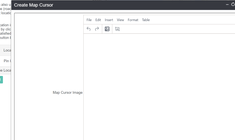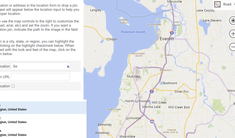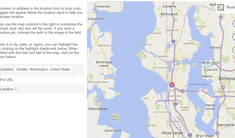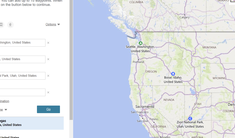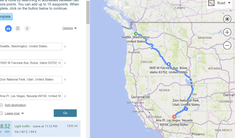Adding Dynamic Bing Maps to a Blog Post
|
Apr 29 |
Embedding interactive maps and image galleries into your blog posts is a great way to showcase your road trip! This article will teach us how to embed static Bing Maps or Bing Map routes in a blog post.
Open the Post Editor to embed Bing Maps into a blog post. You can attach a map as the enclosure image (the hero image at the top of the page) or inline within a blog post.
There are two types of maps that you can embed
- A Map Route showing the route between two or more locations
- A static map
To embed a map, click on one of the last two icons in the post editor.
- Use the globe icon to embed a static map
- The arrow icon will embed a map route
Table of Contents
Embedding Static Maps
- Open the post or enclosure editor and click the globe icon to the editor's right. Alternatively, click on the Insert menu and select Map.
- Type in your desired location in the Location text box.
- The map autosuggest should populate as soon as it finds the results
- Click on your desired auto-suggested value, and a map preview will appear.
- If you want an optional custom map cursor, click on the Pin Url field to open up the Pin Url editor. See Uploading Images for more information.
- You can also optionally outline your location if it is a city or a place. Click on the Outline Map checkbox to do so.
- Once satisfied with your map, click on the Submit button to continue.
Embedding Map Routes
- Click on the arrow icon in the Post or Enclosure Editor or click on Insert - Map Directions.
- Enter your starting location.
- Enter the final destination, or click the Add Destination link to add more points to the route. A map route can have up to fifteen (15) different destinations.
- Once done, click on the OK button at the top left-hand corner of the page.
That's it. An interactive map will be included in your blog post!
Use Galaxie Blog Directives if you Want to Share Your Post on FaceBook or Twitter
Note: maps are not supported by Facebook or Twitter social media sharing. If you want to share these maps to either platform, you should take a snapshot of your map, upload these snapshot images to the server, and use the following Galaxie Blog Directives with the proper links to the image:
<twitterImageUrlMetaData>YourImageUrl</twitterImageUrlMetaData>
<facebookImageUrlMetaData>YourImageUrl</facebookImageUrlMetaData>
Related Entries
Tags
Bing MapsThis entry was posted on April 29, 2022 at 10:49 PM and has received 1599 views.